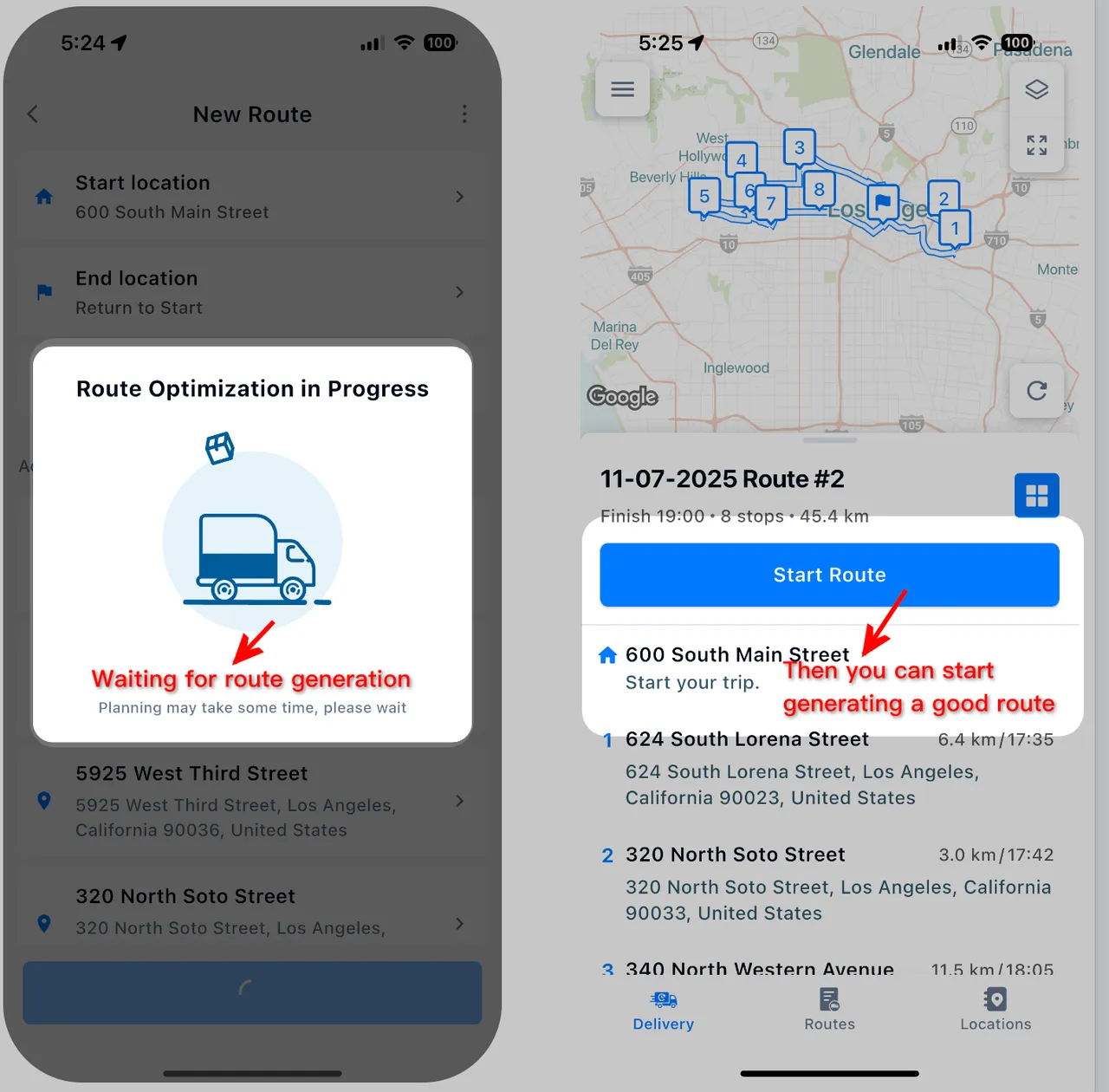Appearance
How to Create a Route
1. Start a New Route
Tap the "New Route" button on the home screen, then go to the "New Route" page and tap "Add Stops" to begin.
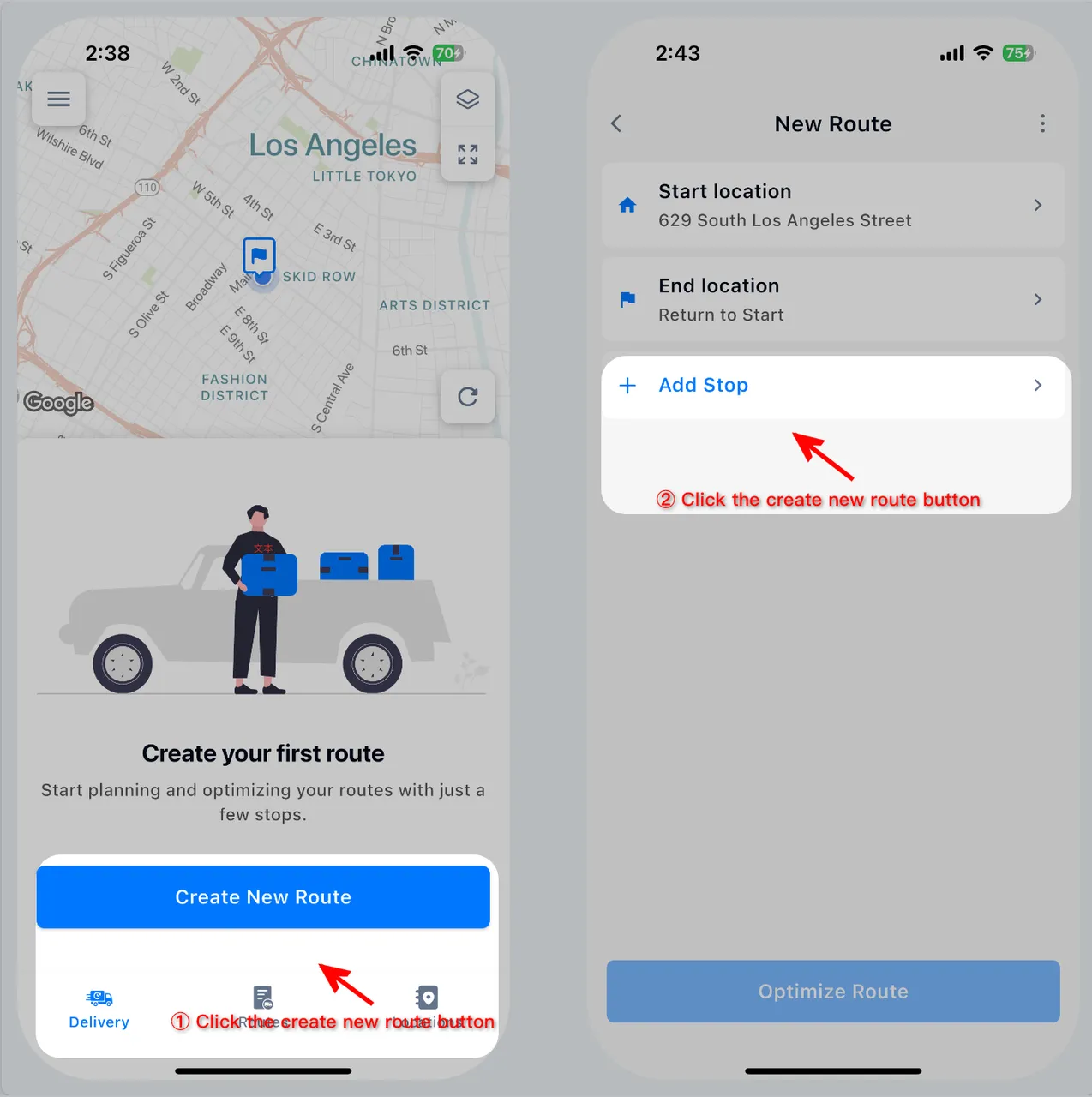
2. Add Stops to Your Route
You can add addresses in several ways:
2.1 Voice Input
Tap the microphone icon and say the address or location you want to go to. Once recognized, you’ll be taken to the location details page.
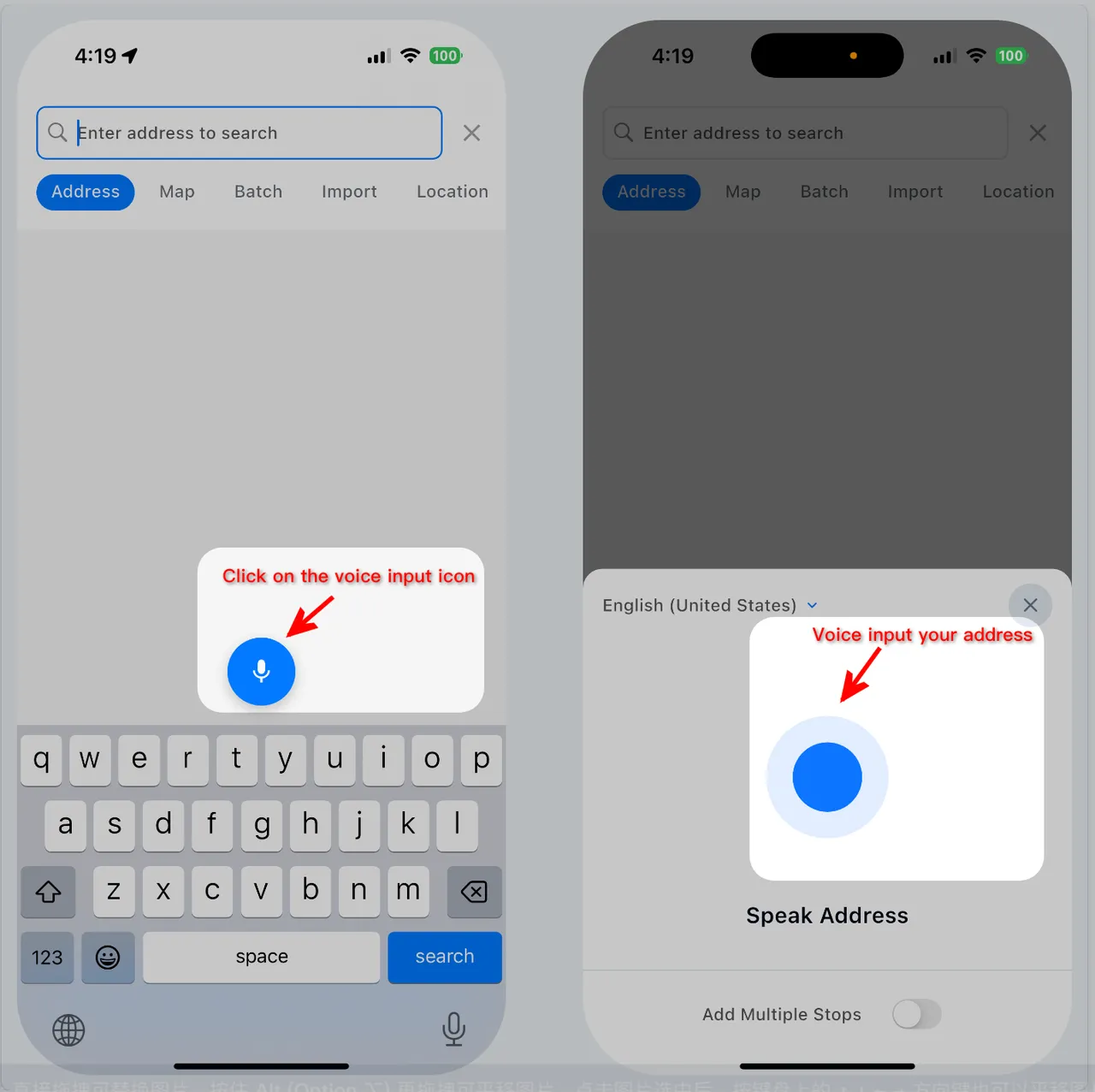
2.2 Bulk Add
Paste multiple addresses into the input box. The app will break them down and let you pick the correct locations one by one. Each selected location will take you to the details page. 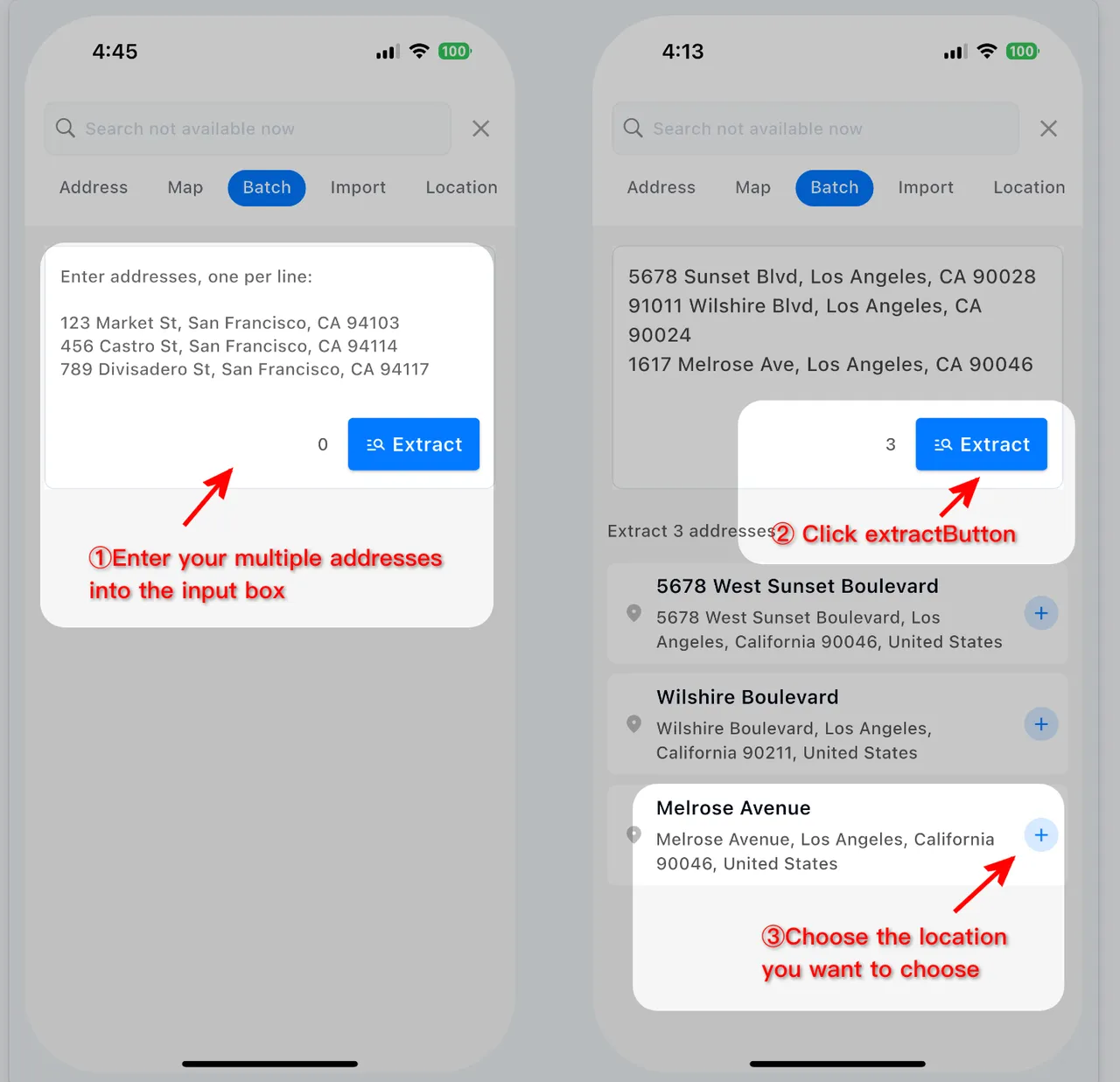
2.3 Select on Map
Drag the map to where you want to go, then tap the spot to drop a pin. After confirming, you’ll move to the location details page.
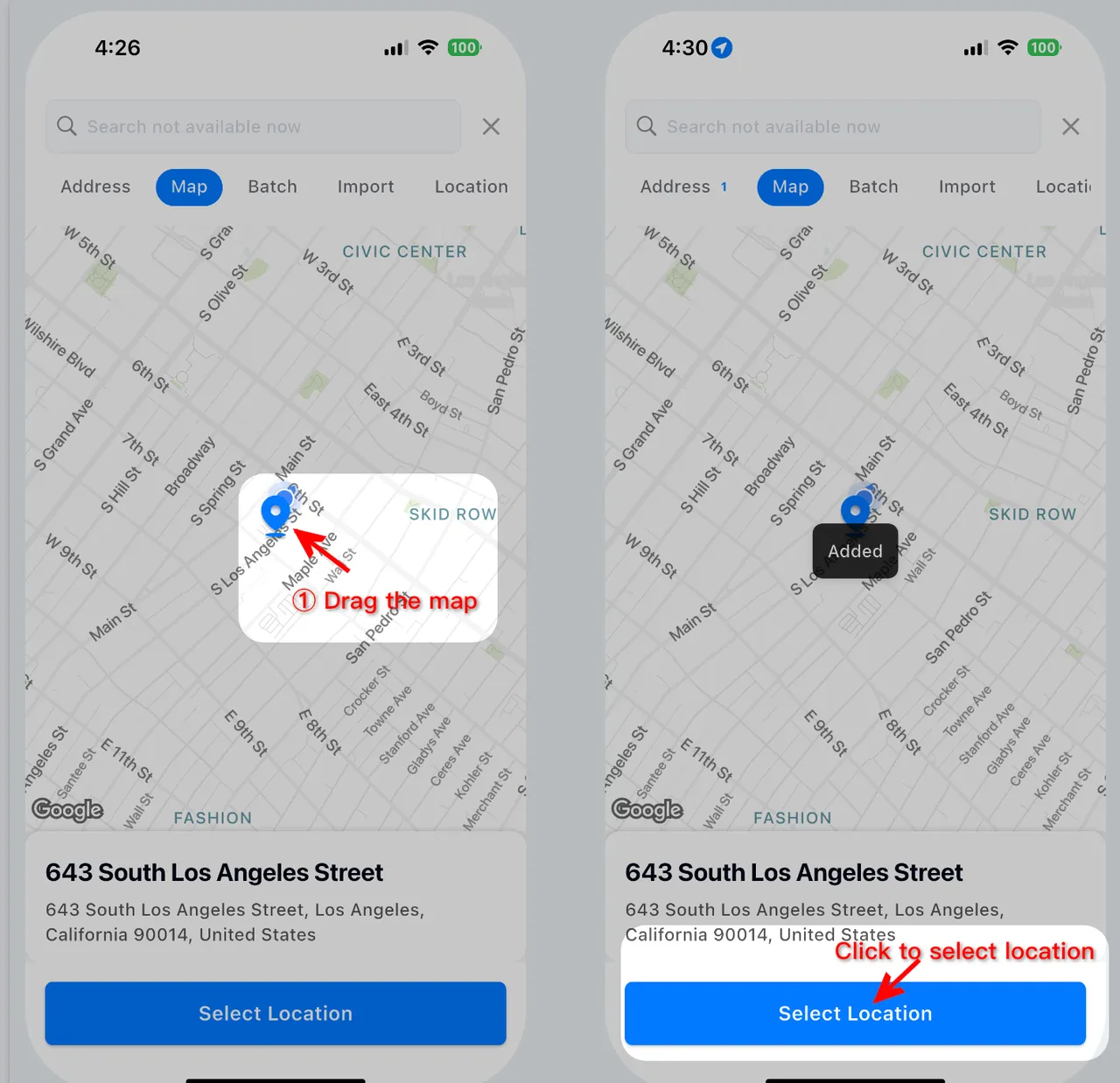
2.4 Import from Excel
See the Import Stops from Excel for detailed instructions.
3. Finish and Plan Your Route
After adding all your stops, tap "Done" on the address page. The app will automatically plan the most efficient route for your deliveries.